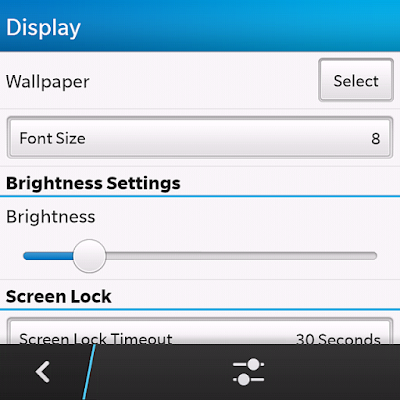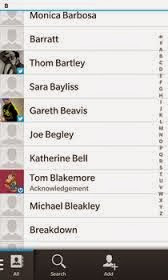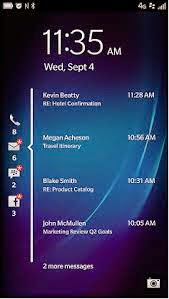If your BLACKBERRY Z30 phone has slowed down considerably or isn't working properly, it may be necessary to proceed to a reset . Resetting the phone will restore the BLACKBERRY Z30 phone to factory settings and all data will be lost. It is recommended to do a backup of all data before resetting the phone.
2.Next from the home screen, swipe down from the top of the screen.
3.Choose Settings then Security and Privacy and last tap Security Wipe.
4.Enter text "blackberry", and tap Delete Data.
5.Now your phone will reset and reboots.
6.Done!