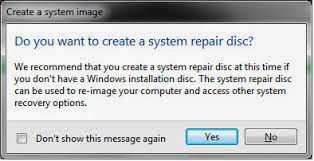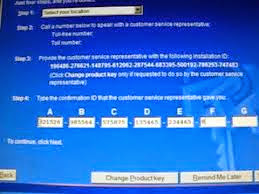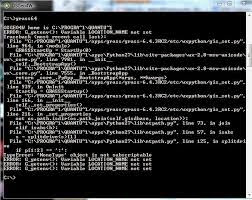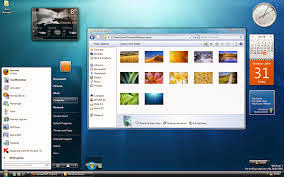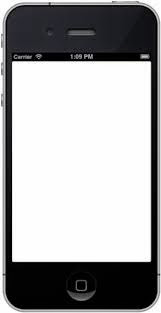A blog can be a wonderful platform to build a business around, the kind of flexible business you can run on your terms from anywhere in the world.
So many people, just like you, are finding that blogging is a profitable medium.
Whether you want to earn a few extra cash a week to feed your Starbucks habit, earn some part-time cash to pay some extra bills, or maybe you’d like to get to a point where you are able to make a full time living from your Blogging – there are tens of thousands of bloggers who make money blogging And you can too!
What you need to do is given in the following steps.
1. FIND A GOOD BLOGGING PLATFORMS
All you need to do is to log on the blogging platforms like blogger and WordPress and register yourself there. You will get all the necessary instructions. What you can also do is create a blog on your website using a top-level domain name. This is particularly advised if you plan to transform it into an Internet business totally.
2. DESIGN A GOOD AND IMPRESSIVE BLOG FOR YOUR BUSINESS
Once you have set up the blog, this is where the real work starting. Now here you have to put your best foot forward. Have posts which will make it distinct and easily identifiable. If you want to promote your business, add relevant and interesting posts. They should be catchy and the lay out has to be really good. For that, the basic look of your blog has to be impressive. The related themes, layouts, and templates in your blog platform will be helpful towards that objective.
3.TRY TO USE DIFFERENT ONLINE ADVERTISEMENT FOR YOUR BLOG
Another very crucial factor is to have pay per click advertising and Google AdSense working on your blog. PPC and Google AdSense will get the cash flowing in for you right from the word go. To induce an increase in traffic and more clicks, this is a must.
4.MARKET YOUR BLOG
Always remember to market your blog well, if you want it to be popular amongst the netizens. This way you will attract more visitors. Blog rolling, article marketing, and adding some credible links connected to your articles will always help you in making a lot of money.
Well, this was the basic outline of how you can make money with a blog. However we are still not over with it Here are a few quick tips to let your blog earn the maximum for you
TIPS FOR STARTING YOUR OWN BLOG
A few things which you need to remember are still left when you are talking about starting your own blog. These are minor issue if you look at them casually. However, in context of starting a blog to make money, they are crucial.
RSS
feed is a must. If your blog is not business oriented, but it has articles and you are banking on that to get you some money, some search engine optimization and zeroing on your niche is important.
Consider registering your new blog with the top website and blog directories.
Promote and market it in all the possible ways - the best and easiest way is through social networking websites.
Just try doing these importance things while starting a blog and hopefully the money will start flowing in
So many people, just like you, are finding that blogging is a profitable medium.
Whether you want to earn a few extra cash a week to feed your Starbucks habit, earn some part-time cash to pay some extra bills, or maybe you’d like to get to a point where you are able to make a full time living from your Blogging – there are tens of thousands of bloggers who make money blogging And you can too!
What you need to do is given in the following steps.
1. FIND A GOOD BLOGGING PLATFORMS
All you need to do is to log on the blogging platforms like blogger and WordPress and register yourself there. You will get all the necessary instructions. What you can also do is create a blog on your website using a top-level domain name. This is particularly advised if you plan to transform it into an Internet business totally.
2. DESIGN A GOOD AND IMPRESSIVE BLOG FOR YOUR BUSINESS
Once you have set up the blog, this is where the real work starting. Now here you have to put your best foot forward. Have posts which will make it distinct and easily identifiable. If you want to promote your business, add relevant and interesting posts. They should be catchy and the lay out has to be really good. For that, the basic look of your blog has to be impressive. The related themes, layouts, and templates in your blog platform will be helpful towards that objective.
3.TRY TO USE DIFFERENT ONLINE ADVERTISEMENT FOR YOUR BLOG
Another very crucial factor is to have pay per click advertising and Google AdSense working on your blog. PPC and Google AdSense will get the cash flowing in for you right from the word go. To induce an increase in traffic and more clicks, this is a must.
4.MARKET YOUR BLOG
Always remember to market your blog well, if you want it to be popular amongst the netizens. This way you will attract more visitors. Blog rolling, article marketing, and adding some credible links connected to your articles will always help you in making a lot of money.
Well, this was the basic outline of how you can make money with a blog. However we are still not over with it Here are a few quick tips to let your blog earn the maximum for you
TIPS FOR STARTING YOUR OWN BLOG
A few things which you need to remember are still left when you are talking about starting your own blog. These are minor issue if you look at them casually. However, in context of starting a blog to make money, they are crucial.
feed is a must.
Just try doing these importance things while starting a blog and hopefully the money will start flowing in
READ MORE...!!!
These are the basic Steps in Creating an Online Business...!!!
These are best Online Business Ideas...!!!
How to Approve YoUr Google Adsense Account with Blogger,
Different Methods of Internet Advertising...!!!
These are Online Businesses that Make Money....!!!
know how to plan Internet Cafe Business..!!
know how to plan Internet Cafe Business..!!
ENJOY!!