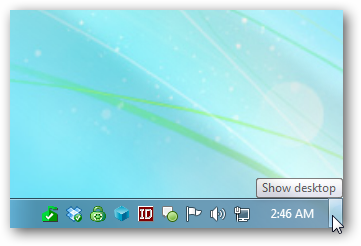The task bar provides a simple shortcuts to most used items and allowing user to simply click on an icon and open the associated program. When you hover your mouse over an icon, you can easily see what that icon is and what it does.
Unfortunately those descriptions can be slow to appear sometimes and that can reduce your productivity and increase the amount of time it takes to open your programs. If you are having this kind of problem you can tweak Windows 7 to make those thumbnail descriptions display much more quickly. Just follow these simple steps to make the taskbar easy and more useful.
Click Start button and type regedit in the Search box. This will open the Windows Registry. NOTE THAT:: you should always back up the registry before you make any changes.
Navigate the registry and go to the HKEY_CURRENT_USER\Control Panel\Mouse section Highlight the Mouse Hover Time setting and double-click it.
Lower the number in the box to display the thumbnails easily and more quickly. The default setting is 400 milliseconds, but also you can choose any number you wish – 150 milliseconds is a good one.
After you are done making the change simply click the red X to close the registry editor and see the results of your tweak.
Saturday, June 21, 2014
Subscribe to:
Post Comments (Atom)