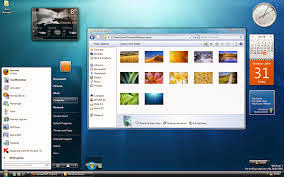Windows 7 can possibly be ranked as the best Operation system so far because of its simplicity and user friendliness. However, if you are using Windows 7, there may be a LOT about it which you would not be knowing. Read along and APPLY what you like-
1. CHANGE THE BACKGROUND OF WINDOWS MEDIA PLAYER:
* Go to Run and type “Regedit”, This will open a registry editor.
* locate this key in registry editor
HKEY_CURRENT_USER\Software\Microsoft\MediaPlayer\P references
* Double click on the key Library Background Image and enter a value between 0 to *{each number represents a background}.
2. MOVE OPEN WINDOWS
If you press windows logo key + arrow key, then you will see the hover window is moving in the different sides according to the pressed arrow key. you can also minimize your opened hover window by pressing windows logo key + two times down arrow key.
3ACCESS HIDDEN THEMES
Windows 7 does not come bundled with a lot set of themes with it, so here is a simple windows 7 trick by which we can use windows 7 themes which aren’t made for us.
Just type C:\Windows\Globalization\MCT in the search box and press enter. You will see some folders of themes which are made for other countries like USA and Canada.
4. INSTALL WINDOWS 7 ON NETBOOK WITH A PENDRIVE OR FLASH DRIVE
To install windows 7 on a net book with a pen drive, Take a 4GB pen drive and format it with FAT32 file system, Then just copy an ISO image to the pen drive by x copy d:\ e:\ /d /e where d: is the DVD drive which contains windows CD in it and e: is the pen drive locatioN . It will create a bootable pendrive by which you can easily install windows 7 on netbook.
5. MAKE A SYSTEM REPAIR DISC
Almost all versions of windows supports this handy feature, making system repair disc is helpful in situations when we are facing any problems booting windows.
System repair disc restore the windows to an old state without affecting your hard disk data. To create a system repair disc go to start, then maintenance and then create a system repair disc.
6. NEW WINDOWS 7 CALCULATOR
New windows 7 calculator looks like vista one, but if you look it closely then you will find a lot of advance modes like standard, scientific, programmer and statistics. These modes support thousands of operations to solve a complex problem. To activate any of the mode just click on view and select mode.
7. BURN CD AND DVDS WITH WINDOW 7 BUILT IN BURNER
Windows 7 provides its own burner to burn cd’s and Dvd’s, So we do not need to download software like NERO to burn ISO. To burn an ISO file, Right click on the ISO file and select Burn Disc image, or easier just double click the ISO file .
Friday, May 9, 2014
Subscribe to:
Post Comments (Atom)