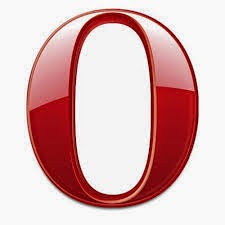Although cookies are very useful to navigate the Internet,but you are definitely need to know the basics of removing your cookie files in your machine so you can protect your privacy when you are online.
Always there are two types of cookies which are regular text browser cookies and flash cookies. To ensure maximum web browsing privacy, you have to delete both types of cookies.
Too many Internet users delete cookies which are text-based and leave flash cookies intact. This does not protect your privacy when you are online. You have to know how to delete flash cookies, too.
There is no one standardized way to remove cookies since different browsers clear cookies using different procedures.
This page helps you manage cookies by guiding you on how to remove cookies on the Chrome browser.
Use the steps below to clear cookies in Chrome browser.
1: At the top right side of your browser toolbar, click on the Chrome icon
2: Click on Settings
3: Scroll to the bottom and click 'Show advanced settings'
4: Under 'Privacy', you will see 'Content Settings', click on this
5: Under 'Cookies', you will see 'All cookies and site data', click on this.
Please note that you can block cookies altogether from being set on your browser by clicking 'Block sites from setting any data.' Unfortunately, many websites you browse will stop working if you do this.
It is better if you just periodically clear your cookies manually instead of preventing them from being set by your browser.
6: You will see a full listing of all your cookies. You can click REMOVE ALL to clear all your cookies or you can pick a particular website and clear your cookies from that site.